DaVinci Resolve Studio activation key

- Компактный и портативный прибор со встроенным аккумулятором
- Включает лицензию DaVinci Resolve Studio
- Клавиатурные сокращения соответствуют функциям редактирования
- Встроенный поисковый набор
- Возможность подключения по Bluetooth или USB
Blackmagic Design Blackmagic DaVinci Resolve Speed Editor + Software License
Новое
Blackmagic Design DaVinci Resolve Speed Editor + Software License (BM-DV/RES/BBPNLMLEKA-LIC)
The DaVinci Resolve keyboards have been designed in conjunction with the cut page to make editing dramatically faster. You get physical controls that you can feel in your hands, making the experience much better than software only editing. Unlike a mouse, the machined metal search dial with soft rubber coating allows very accurate search and positioning of the timeline. It feels just like holding the timeline in your hand! Trim keys allow the search dial to be used for live trimming, which is faster because the search dial is larger and more accurate. Editing and trimming with the search dial is a whole new way to work! All of this means DaVinci Resolve is the next generation of editing!
The DaVinci Resolve Speed Editor features a machined metal search dial in a design that includes only the specific keys needed for editing. It also has Bluetooth with internal battery for connecting wirelessly, or you can connect via USB-C. That means it's more portable than a full sized keyboard!
Search Dial Control
The DaVinci Resolve keyboards allow a better quality editing experience because they create a physical connection to the edit that’s deeper than a simple computer mouse. The search dial is a machined metal design so it has a weighted feel and it can be spun fast to move up and down the timeline quickly. However the search dial is more than this because it can be used for live trimming! Simply press one of the trim buttons and the search dial will transform into a large adjustment knob for real time, precise trimming! Once you've experienced trimming with the search dial, it's virtually impossible to go back to a mouse!
Transport Control
Hardware control panels are perfect for fast playback control! Instantly start and stop playback using the "space bar" style button that's positioned so it can be pressed with your thumb! The shuttle, jog and scroll buttons change the function of the search dial, so you can edit fast and accurately.
Source Tape for Scrolling Clips
Traditional edit software uses thousands of clips to organize your media, so you need to constantly click and drag clips to edit. That’s too slow for work such as TVCs, news, promos and training videos. However old tape based linear editing had the advantage of all media being played from a videotape, so you could simply fast forward and rewind to see all your shots! Now the cut page has a modern version of the videotape and it’s called the "source tape". Simply push the source button and use the search dial to scroll through all your media! Plus, the current clip is highlighted live in the bin! After the edit the viewer will stay in the source tape so you can move to the next shot faster.
Fast In and Out Points
Entering in and out points is the most used function in editing, so the speed editor keyboard includes large in and out point buttons that you can easily locate by feel. That’s perfect for two handed editing where you're using your right hand for transport control and your left hand is placing in and out points and performing edits. You can simply scroll along with the search dial and place in and out points anywhere you want! Once the in and out points are set, just reach your fingers up to the edit function buttons to perform the edit. The in and out points can also be used to focus the source tape. Then you can change the source tape back to the whole bin by pressing the escape key.
Intelligent Keyboard Edit Modes
Editing with a keyboard is different to editing with a mouse, so the cut page editing functions have been upgraded to take advantage of the speed of a keyboard. The edit functions are intelligent and use the "smart indicator" in the timeline to work out where to insert, so most of the time you don't need to place in or out points in the timeline to do an edit! They are located just above the in and out keys, so are easy to locate by feel. Plus each time you edit, the cut page won't waste time switching over to the timeline, allowing you to stay in the source tape and visually browse, placing clips continuously. That's much faster as you can just keep throwing clips into the timeline!
Search Dial Live Trimming
With a large high quality search dial built into the panel, you get an extremely accurate way to trim shots. With the search dial being such a physically large control, it completely transforms how it feels to trim shots. Plus it’s much faster too! The trim buttons will change the search dial into a trim control and you simply hold the trim buttons and rotate the search dial. This means you can select various trim modes with your left hand while adjusting the trim with your right. It's extremely fast and the smart indicator in the timeline will let you know which edit you're trimming. Just move along the timeline and live trim edits. It’s a whole new way to work!
The Faster Way to Add and Remove Effects!
Editing software can be slow at adding transitions to edits because you have to click and drag effects down into the timeline. However, with the DaVinci Resolve Speed Editor, you can just press a button to switch them on and off! It’s really fast as you can scroll down the timeline adding or removing effects! The smart indicator in the timeline will let you know which edit point will be affected, and you can move the timeline to move the edit point in focus. The cut key will remove any effect on an edit point in the timeline. Pressing dissolve adds a dissolve to the edit point using the default duration. Pressing the smooth cut button adds a smooth cut so you can eliminate jump cuts!
Function Keys
The DaVinci Resolve Speed Editor eliminates the large QWERTY keyboard for a smaller more portable design, so the function button area includes only the controls you need for editing. Some of the enhanced function keys on the DaVinci Resolve Speed Editor are not even available on the full sized editor keyboard! Plus, some keys have an alternative function where you can press and hold or double press to get a second function using the same key. That means you need less keys for a more portable design, but it still retains a lot of editing power. The keys are in a separate group so you can find the key you need by feel and operate faster than a regular keyboard.
Sync Bin Multi Camera Selection
The camera number section lets you select the cameras when using the cut page sync bin. Plus, if you press a camera number while turning the search dial, the selected camera will be applied to the timeline in real time as you jog forward. This feature is called live override and on the speed editor panel you can do it momentarily by holding the camera button, or you can latch it on using the live override button. When live override is latched on, the buttons light up and you can select cameras just like a production switcher! You will see a multiview and you can just cut from camera to camera! Plus, this section even has the video only and audio only buttons for greater editing control!
Both Bluetooth and USB Control
The DaVinci Resolve Speed Editor model includes built in Bluetooth so you can use the keyboard without messy wires, and you can even use it in conjunction with your regular computer keyboard. That’s perfect for using it with a laptop. You can also use the keyboard via USB if required and the USB connection will also charge the internal battery. With Bluetooth and a built in battery, the keyboard is extremely portable!
- DaVinci Resolve Speed Editor
- DaVinci Resolve Studio Activation Code
Для оперативного редактора
Поисковый диск и управление транспортом
Клавиатурные сокращения
Специальные кнопки перехода
Режимы редактирования
- Перезапись
- Поместить сверху
- Перезапись источника
Функциональные кнопки
- Escape и Undo
- Корзина синхронизации
- Уровень звука и маркеры
- Полноэкранный просмотрщик
- Добавить переход
Управление через Bluetooth и USB
Лицензия DaVinci Resolve Studio
Имеется полный набор инструментов для работы с захватывающим звуком, включая грейдинг и рендеринг Dolby Vision и HDR10, нейронный движок DaVinci и 30 дополнительных функций Resolve FX. Вы получаете временное и пространственное шумоподавление, эффекты движения, коррекцию искажений объектива, деинтерлейсинг, интеграцию рабочих процессов и управления медиаактивами, API для удаленных сценариев, удаленную и сетевую цветокоррекцию, а также поддержку плагинов для рендеринга и кодирования. Кроме того, имеется возможность полноэкранного воспроизведения на втором мониторе.
A new keyboard for DaVinci Resolve's Cut Page that allows a new and dramatically faster editing solution that’s a combination of integrated hardware and software. This means the editor can work much faster because, unlike a mouse, the DaVinci Resolve Speed Editor has a control for each edit function and can perform multiple tasks at the same time. Includes DaVinci Resolve Studio.
Traditional edit software uses thousands of clips to organize their media, so customers need to constantly click and drag clips to edit. That’s too slow for work such as TVCs, news, promos and training videos. However old tape based linear editing had the advantage of all media being played from a videotape, so customers could simply fast forward and rewind to see all their shots. Now the cut page has a modern version of the videotape and it’s called the "source tape". Simply push the source button and use the search dial to scroll through all their media. Plus, the current clip is highlighted live in the bin. After the edit the viewer will stay in the source tape so customers can move to the next shot faster.
Entering in and out points is the most used function in editing, so the speed editor keyboard includes large in and out point buttons that customers can easily locate by feel. That’s perfect for two handed editing where users are using their right hand for transport control and their left hand is placing in and out points and performing edits. Customers can simply scroll along with the search dial and place in and out points anywhere customers want. Once the in and out points are set, just reach their fingers up to the edit function buttons to perform the edit. The in and out points can also be used to focus the source tape. Then customers can change the source tape back to the whole bin by pressing the escape key.
Editing with a keyboard is different to editing with a mouse, so the cut page editing functions have been upgraded to take advantage of the speed of a keyboard. The edit functions are intelligent and use the "smart indicator" in the timeline to work out where to insert, so most of the time customers don't need to place in or out points in the timeline to do an edit. They are located just above the in and out keys, so are easy to locate by feel. Plus each time customers edit, the cut page won't waste time switching over to the timeline, allowing customers to stay in the source tape and visually browse, placing clips continuously. That's much faster as customers can just keep throwing clips into the timeline.
With a large high quality search dial built into the panel, customers get an extremely accurate way to trim shots. With the search dial being such a physically large control, it completely transforms how it feels to trim shots. Plus it’s much faster too. The trim buttons will change the search dial into a trim control and customers simply hold the trim buttons and rotate the search dial. This means customers can select various trim modes with their left hand while adjusting the trim with their right. It's extremely fast and the smart indicator in the timeline will let customers know which edit users are trimming. Just move along the timeline and live trim edits. It’s a whole new way to work.
Editing software can be slow at adding transitions to edits because customers have to click and drag effects down into the timeline. However, with the DaVinci Resolve Speed Editor, customers can just press a button to switch them on and off. It’s really fast as customers can scroll down the timeline adding or removing effects. The smart indicator in the timeline will let customers know which edit point will be affected, and customers can move the timeline to move the edit point in focus. The cut key will remove any effect on an edit point in the timeline. Pressing dissolve adds a dissolve to the edit point using the default duration. Pressing the smooth cut button adds a smooth cut so customers can eliminate jump cuts.
The DaVinci Resolve Speed Editor eliminates the large QWERTY keyboard for a smaller more portable design, so the function button area includes only the controls customers need for editing. Some of the enhanced function keys on the DaVinci Resolve Speed Editor are not even available on the full sized editor keyboard. Plus, some keys have an alternative function where customers can press and hold or double press to get a second function using the same key. That means customers need less keys for a more portable design, but it still retains a lot of editing power. The keys are in a separate group so customers can find the key customers need by feel and operate faster than a regular keyboard.
The escape key is positioned to the top left so it's easy to locate, as it’s the most common key for reversing some functions. A good example is the sync bin and if customers select a camera, customers can go back to the multiview by selecting this escape key. Plus, if customers double press it, it works as undo.
The sync bin is a new style of multi-cam and it allows customers to find shots that are sync'd to the current shot in the timeline. That lets customers find cutaways using a familiar multiview interface. Then use the camera keys to select an alternative shot, and source overwrite to edit it into the timeline.
The audio level key lets customers quickly set audio levels of clips by holding the key and adjusting the level using the search dial. That's a fast way to set audio levels while editing. Double pressing the key lets customers add a marker, and double pressing and holding allows customers to set the marker color.
The full screen button is highlighted red so customers can find it quickly and switch to a full screen view of their viewer. That’s great for presenting their edit to clients. Plus if customers double press the full view button, it will go into full screen view and play from just before their most recent edit.
The transition button is similar to the cut and smooth cut buttons, however it will add a custom transition of their choice from a pallet of all the available DaVinci Resolve transitions. If customers press and hold the transition button users will see the pallet appear allowing selection of the one customers want.
The split button will instantly cut the clip in the timeline at the current playback point. If users are positioned on a split in a clip, then pressing the split button will remove the split. If customers press and hold, customers can use the search dial to move the current clip up and down the timeline.
Pressing snap will turn on snapping in the timeline. Snapping on the speed editor is different, as it’s not magnetic so it’s more subtle. It works by momentarily pausing jog at the edit points so it's nicer to use. Or if customers press and hold, the search dial will let customers adjust the viewer size.
Ripple delete removes the current clip at the playback point then ripples the timeline to fill the space left by the deleted clip. This eliminates any blank spaces in the timeline. Customers can use it with split to remove parts of shots customers don't want. Plus, it will also reduce their timeline duration.
The camera number section lets customers select the cameras when using the cut page sync bin. Plus, if customers press a camera number while turning the search dial, the selected camera will be applied to the timeline in real time as customers jog forward. This feature is called live override and on the speed editor panel customers can do it momentarily by holding the camera button, or customers can latch it on using the live override button. When live override is latched on, the buttons light up and customers can select cameras just like a production switcher. Customers will see a multiview and customers can just cut from camera to camera. Plus, this section even has the video only and audio only buttons for greater editing control.
The DaVinci Resolve Speed Editor model includes built in Bluetooth so customers can use the keyboard without messy wires, and customers can even use it in conjunction with their regular computer keyboard. That’s perfect for using it with a laptop. Customers can also use the keyboard via USB if required and the USB connection will also charge the internal battery. With Bluetooth and a built in battery, the keyboard is extremely portable.
DaVinci Resolve Speed Editor Features
- Source tape allows faster clip searching.
- Large trim in and out buttons.
- New keyboard modes for intelligent editing.
- Buttons to allow search dial to live trim.
- Buttons to change transition type.
- Integrated search dial control.
- Keypad for direct timecode entry.
DaVinci Resolve Speed Editor
Connections
USB Type‑C.
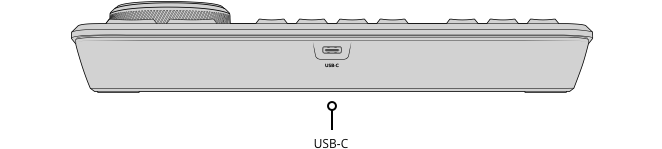
Updates and Configuration
1 x USB Type‑C for software configuration and software updates.
Power Requirements
Power Usage
4W max via USB Type‑C.
Physical Specifications

Environmental Specifications
Operating Temperature
0° to 40°C (32° to 104°F)
Storage Temperature
-20° to 60°C (-4° to 140°F)
Relative Humidity
0% to 90% non-condensing
Warranty
1 Year Limited Manufacturer's Warranty.
- 1. Оцените свои возможности.
- 2a. Если вы хотите купить только один товар в лизинг через Aizdevums.lv, то заполните заявку тут
- 2b. Если вы хотите купить несколько товаров или воспользоваться услугами другой лизинговой компании, то положите товары в корзину и выберите услугу лизинга при оформлении заказа.
Мы предлагаем лизинг от Aizdevums SIA, Incredit SIA, ESTO.
Консультанты проверят наличие товаров в корзине и отправят ссылку на кредитную заявку. - 3. Если вы получили положительный ответ, свяжитесь с нами, чтобы приобрести товар. Консультанты проверят наличие товара.
- 4. Если товар есть в магазине или его нужно заказать со склада и вы получили утвердительный ответ от наших консультантов, приходите к нам в магазин для оформления документов покупки.
- 4a. Вы также можете попросить нас выставить счет на данную продукцию и обратиться в одно из отделений лизингодателя для оформления лизинговых документов *.
- 5. После оформления лизинговых документов вы можете отправиться за товаром в магазин, если он есть на месте или сообщить нашим консультантам и они закажут его со склада.
- *Возможна организация доставки арендованного товара, поэтому вы также можете осуществить весь процесс покупки удаленно.
**Последовательность этапов аренды такая же, как и для договоров аренды, предлагаемых InCredit Group.
***В случае сомнений обращайтесь к нашим консультантам!
Пользуясь лизинговыми услугами, внимательно оцените свои варианты погашения кредита!Оформить лизинг
 Google
Google









